The article explains how McAfee SaaS Endpoint Protection suite can be installed properly on a computer. The methods compiled here are simple and correct until date. It is, however, recommended that these should be followed carefully to avoid facing installation problems. This will sideline the need of looking for McAfee technical support and eventually save time and money. The below mentioned guide will help you perform the installation on your own and without looking for offline, online technical support options.
Instructions:
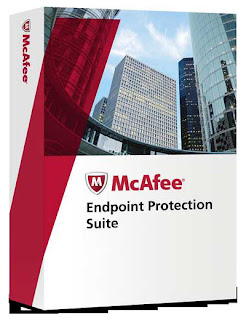 After you have purchased McAfee SaaS Endpoint Protection, check your email account for the mails. You would have received 3 emails containing the logon details, order grant number, download link, policy, and various sets of instructions. Take printouts of the documentation, login details, and instructions as these will be needed during the installation procedure.
After you have purchased McAfee SaaS Endpoint Protection, check your email account for the mails. You would have received 3 emails containing the logon details, order grant number, download link, policy, and various sets of instructions. Take printouts of the documentation, login details, and instructions as these will be needed during the installation procedure. Ensure that your system meets the minimum hardware requirements for the installation. These include Intel Premium processor or a supported architecture, Microsoft Internet Explorer (IE) 6.0 or higher, all the Windows operating systems with latest service packs, all the Windows Servers, and RAM 512MB for Windows XP and 2003 while 1GB for Windows 7 and Vista.
The installation of McAfee SaaS e-mail server protection requires a dedicated e-mail server (ISP hosted or in-house), email domain, and a static IP (internet protocol) address. If you are Microsoft Exchange server, you would need to ensure that the minimum requirements are met. Check the set of instructions and documentation received in email for precise information.
Once you have gone through the detailed information and have understood dos and don’ts besides verifying the system requirements, start preparing for the installation. Uninstall any existing anti-virus protection that you have on the computer(s) as there might be software conflict between two security programs. If it is Windows XP, click on the Start menu and navigate to Control Panel and then Add or Remove Programs. Select the program and then click on the Change\Remove button. Follow the instructions and remove the program. Wait for the computer to reboot. A manual reboot may be required if the computer doesn’t start automatically.
If it is Windows 7\Vista, click on the Start menu, type ‘programs and features’ (without quotes and as is) in the Start Search menu and then hit Enter on the keyboard. Select the program and click on the Uninstall button. Follow the instructions and complete removal. Similarly remove any firewall program that you have installed on. This might make your computer little unprotected, but do not worry as it is a standard procedure and has to be followed to correctly install the application.
When done, connect to the internet and go to your email. Open the email, click on the download link and begin the procedure. Follow the wizard’s instructions and complete the installation. When prompted reboot the computer. If you are an administrator, follow this method. Click on the download link in the email or copy & paste it in the address bar of your browser. Click on the Go button or hit Enter on the keyboard.
When on the site, login to the Security Center and click to select the Install Protection button. Click on Desktop protection and then hit the Next button. Click on Install on this computer and choose desired options like the group to place the client computers in, the policy to assign to the computers, the protection services to install, and the language for the software. Once selected, click to select the Click here to install option. Follow the instructions and finish the procedure.
Now that the service has been installed on your computer, you as an admin can send URLs along with the instructions to users to install the suite on their own. Check McAfee’s official website or your printouts to know about more features, utilities, and benefits and how to use them.
Other than the URL (download link), there are two more methods for installing protection service on users’ computers. These include Silent installation and Push installation. The former method requires downloading and installing VSSETUP.EXE, a program, and running it in the Command Prompt line. The latter method requires downloading and installing the Push Install tool from the McAfee website.
No comments:
Post a Comment